How to Connect Bluetooth Speakers to a Smart TV
If you have a smart TV and a Bluetooth speaker, you’re probably wondering whether you can connect them together?
Yes, if you purchased a smart TV in the last few years, it should have Bluetooth so you can connect your Bluetooth speakers. If you have a cheaper smart TV or purchased it a few years ago, it may not have Bluetooth. You can still connect your speakers using a Bluetooth adaptor.
In the rest of this article, I’ll explain how to tell if your TV has Bluetooth, how to connect your speaker, and what to do if your TV doesn’t have Bluetooth.
Do Smart TVs Have Bluetooth?
Yes, most smart TVs purchased in the last few years should have Bluetooth built-in. This is essential for connecting to Bluetooth speakers and soundbars.
If you purchased a cheap smart TV or it is more than a few years old, it may not have Bluetooth.
You can check this by looking at the user manual, looking for the Bluetooth icon on the TV, or by following these instructions for each manufacturer:
| Samsung | If your Samsung TV came with a smart remote, then it supports Bluetooth. You can also check at Settings > Sound > Sound Output, look for ‘Bluetooth Speaker List’ in the menu options. |
|---|---|
| LG | If your LG Smart TV came with a magic remote, then it supports Bluetooth. You can also check at Settings > Sound > Sound Out, look for ‘LG Sound Sync (Wireless)’ which indicates it has Bluetooth. |
| Vizio | These have Bluetooth LE for connecting the remote, however, this cannot be used for connecting external speakers. |
| Sony | Most Sony TVs have Bluetooth which can be used for connecting one speaker at a time, you can check the full list of TVs with Bluetooth here. |
| Panasonic | Most Panasonic smart TVs have Bluetooth. You can check this by heading to the setup menu and looking for ‘Bluetooth Setup’. |
| Philips | Some Philips TVs have Bluetooth. You can check this by heading to Settings > Network & Accessories > Bluetooth Settings, look for the option to turn Bluetooth on. |
How to Connect Bluetooth Speakers to a Smart TV
Once you’ve established that your smart TV does have Bluetooth capability, you can connect your speakers with the following step-by-step instructions:
- Turn on your Bluetooth speakers and place them in pairing mode.
- On your smart TV, go to the settings menu.
- Choose ‘Sound’ or ‘Audio Devices’
- Select ‘Sound Output’
- Choose the option for wireless or Bluetooth speakers. The exact wording will vary by manufacturer.
- Find your Bluetooth speaker from the list and select it.
- Your speaker should now be connected and will begin emitting sound.
These instructions will work for most smart TV brands including Samsung (Tizen), LG (WebOS), and Panasonic.
If you have an Android TV, see alternative instructions below.
How to Connect Bluetooth Speakers to an Android TV
If you have a TV that runs Google’s Android TV platform, the instructions are slightly different as follows:
- Turn on your Bluetooth speakers and place them in pairing mode.
- On your Android TV, go to the settings menu.
- Choose ‘Remote and Accessories’, then select ‘Pair remote or accessory’.
- Find your Bluetooth speaker from the list and select it.
- Your speaker should now be connected.
Keep reading for information on how to connect TVs without Bluetooth.
Best Bluetooth Speakers for Smart TV
Now that you know how to connect an external Bluetooth speaker to your smart TV, here are some recommended speakers to consider.
Budget Pick: Majority Snowdon II Soundbar
For those on a budget, the Snowdon II soundbar from budget electronics brand Majority will satisfy your needs.
It comes with a remote control to change the EQ settings. Although lacking a little at the lower end of the spectrum, it certainly provides excellent value for money.

Mid-Range Pick: Panasonic Soundbar with Subwoofer
If you’re able to spend a little more, this Panasonic soundbar provides powerful, high-quality sound through the two full-range speakers inside.
It also comes paired with a subwoofer which will fill the room with bass, ideal for watching movies or streaming music through your smart TV.

Premium Pick: Bose TV Soundbar
Despite its small size, the Bose Tv soundbar delivers exceptional audio quality. It has two angled full-range drivers which can deliver a more realistic spatial audio experience.
Unlike the Panasonic, it doesn’t come with a subwoofer but can be paired with the Bose Bass Module 500 or 700 (sold separately) via AUX.

How to Connect Bluetooth Speakers to a Smart TV Without Bluetooth
If your smart TV doesn’t have Bluetooth, then all hope is not lost. All you need is a Bluetooth transmitter to plug into your TV’s AUX output and you can still stream audio to your Bluetooth speaker.
Step-by-Step Instructions:
- Plug the Bluetooth transmitter into a USB power port and connect the AUX cable between the transmitter and your TV.
- Ensure your Bluetooth speaker is within range and put it into pairing mode.
- The transmitter should now connect to the speakers and you’re ready to go.
Note: These instructions assume your transmitter automatically enters pairing mode. Some transmitters require you to manually enter pairing mode, refer to the manual for instructions on this.
I would recommend plugging the Bluetooth adaptor directly into a power socket if available. This is because USB power ports often turn off when the TV is off which could result in needing to reconnect to your speakers if left off for a while.
Best Bluetooth Transmitters for Smart TV UK
Here are the best Bluetooth transmitters for smart TVs without Bluetooth:
Best Overall: UGreen
This UGreen USB Bluetooth adaptor is my top pick. It has the latest Bluetooth V5.0 for a stable connection and the onboard isolating module filters any static noise for crisp sound quality up to 10m away.
I would recommend plugging this into a USB power adaptor, although you could also plug it directly into the back of the TV if need be.
It also allows you to connect two Bluetooth speakers simultaneously. Once you have connected the first device, turn it off and put the transmitter into pairing mode to connect the second. Now turn back on the first and you have a full setup.

Most Compact: HAL
If your TV is mounted on a wall, you might want to opt for something a bit more compact that won’t be noticeable. In that case, this HAL Bluetooth adaptor is a great pick.
This also has Bluetooth v5.0 and is suitable for speakers up to 15m away, although I typically wouldn’t recommend they are so far from the adaptor.
The AUX cable is removable so you can replace it with a longer cable if needed, although it should suit most TVs.
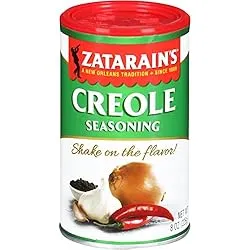
Battery Powered: Mpow Bluetooth Adaptor
If you don’t have a spare USB port on the back of your TV or any spare power sockets, then you can also opt for a battery-powered Bluetooth adaptor.
It’s designed for the car so doesn’t need to be plugged in, however, you can easily repurpose it for connecting your TV to speakers.
It supports 10 hours of audio on a single charge and up to 300 hours of standby time. You’ll end up recharging it at least once a week so it’s the least favourable option.
Related Questions
Can I connect more than one Bluetooth speaker to my smart TV?
This will entirely depend upon the brand of TV. For example, Samsung TVs do allow this via their ‘Multi-Out Audio’ feature within the sound menu. However, other brands such as Sony will only allow one Bluetooth speaker at a time.
Refer to the manual or manufacturer’s website for further details.