16 Google Home Routine Ideas
If you have a Google Home or Nest smart speaker in your home, you’ll know just how handy they are for voice commands. But, an often overlooked feature is the ability to set up routines.
The main reason you would use a routine is so that Google will do something based on a schedule rather than being asked. For example, turning the outdoor lights on at 8pm.
In this guide, I’ll explain exactly what routines you can create, how to set them up, and I’ll share my favourite Google Home routine ideas that you can create.
What Routines Can I Add?
Each routine consists of a ‘starter’ and ‘action’.
Starters
The ‘starter’ is the trigger that causes the routine to begin. By default, you will have to set a voice command for all routines, but you can also set it to automatically trigger based on:
- Time – Choose a specific time and day for the routine to trigger.
- Sunrise/Sunset – You can set the routine to begin at sunrise or sunset. You can also choose up to 4 hours before or after sunrise/sunset.
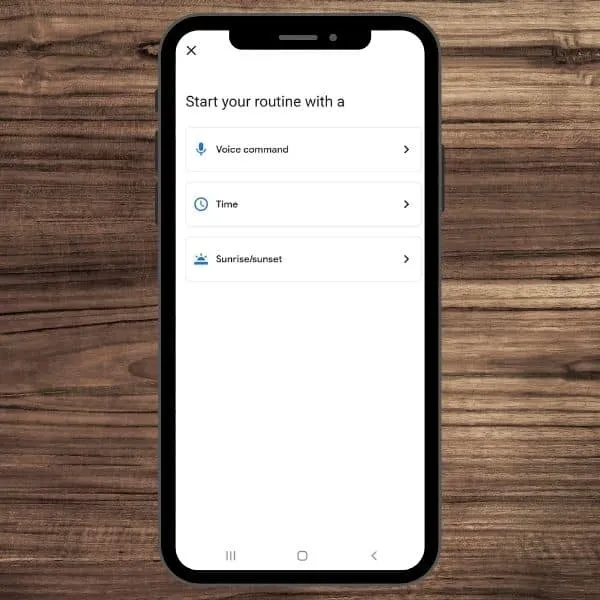
You can also trigger routines from within the Google Home app (the small play button next to each routine), or you can create a shortcut on your home screen (tap on routine and choose ‘send to home screen’ icon at top right).
Actions
The ‘action’ is what the routine will do. You can have multiple actions in a single routine, they will occur in the order you input them when setting up the routine. It’s difficult to change the order so be careful when setting them up. Actions include:
- Info and reminders
- Communicate and announcements
- Adjust Assistant volume
- Adjust smart home devices
- Adjust phone settings
- Play and control media
- Custom actions
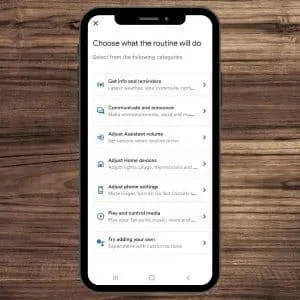
Google Home Routine Ideas
Below are 14 advanced routine ideas for inspiration beyond simply turning lights on and off. These are based on the starters and actions available in the UK, although these can vary by country.
Routines for Morning
1. Rise and Shine
Go beyond your basic morning alarm, instead, use Google Home routines to turn on your smart lights in the morning. As Google Home does not have a delay action, if you want them to come on gradually, you’ll have to set multiple routines spaced out, each with increasing intensity of brightness.
2. Good Morning
Google Assistant has a default morning routine that is triggered when you say “Good morning”, “Tell me about my day”, or “I’m up”. It tells you about the weather, your calendar, and the news.
You could update this to include your commute, reminders, or even your favourite playlist.
If playing music in a routine, it uses the default music service you have connected. This may provide limitations if you opt for subscription-free streaming services with your Google Home rather than Spotify Premium, YouTube Premium, Apple Music, etc.
3. Let There Be Light
If you have motorised curtains, smart glass, or smart blinds that work with Google Home, use a routine to open them in the morning. This can be a specific time or just after sunrise.
4. School Countdown
If you’re fed up with shouting at the kids that it’s time to leave for school, why not have Google Assistant do the hard work for you. Set a routine when it’s time to leave and every 10 minutes prior to this and have Google announce how long you have left.
Use the ‘say something’ action to choose what Google will announce and select the Google Home speaker most likely to be heard by the kids.
You could even include a ‘set volume to 100’ before the announcement to ensure it’s heard, but remember to include another action afterward to return the speaker to a lower volume.
Evening Routines
5. Coming Home
Set up a Google Home routine for when you arrive home from work in the evenings. This can open your garage door for the car, turn on your lights, play your favourite playlist, and even boil the kettle if you have the Smarter iKettle.
Location-based routines aren’t yet available in Google Home, so I’d recommend a shortcut on your home screen to tap once you pull up to your drive.
6. Google Assistant Evening Voice
Create routines to turn down your Google Assistant devices in the evening. This allows you to continue using the smart assistant after the kids have gone to bed. You will need to set up a separate routine for each Google Home or Nest speaker in your house.
7. Ready for Bed
Since Google already has a Bedtime/Goodnight routine that’s designed as the last thing you say to Google. I recommend adding another for when you’re going to bed.
This can turn off all your downstairs lights, lock your doors, and arm your security alarm. You’ll be able to set these up under the ‘Adjust Home devices’ action once you have linked all your devices with Google Home.
8. Goodnight
Google has a default ‘Bedtime’ routine that includes asking you what time your alarm should be set for, telling you if your phone battery is low, and playing sleep sounds.
You can add additional actions to this such as turning off the lights in your room, setting your phone volume to 0, putting a smart fan on, and stopping any audiobooks you might have playing.
Fun Routines
9. Command Hijack
If one of your family members has a favourite command, you can hijack this by setting up a routine with the same command.
For example, when your family member asks Google to turn on the lights, use the ‘say something’ action to have Google respond with a fun message like “No, sorry [name], it’s about time you did that yourself”.
This routine will not work if you have voice match set up as the routines will be specific to each user, see related questions at the end for more on this.
10. Party Time
Everyone needs a party-time routine to show off when your friends are over. Set up a routine to put on your favourite party playlist and get some party lighting going with your smart lights.
If you have a Chromecast or Google TV, you can use Youtube to play some funky background video. Add a custom action along the lines of “Play party background video on Youtube”. Note: This requires the Chromecast or TV to be linked with the speaker and turned on.
11. Movie Time
When you’re ready to sit down and watch a film with the family, create a routine to turn on a projector, shut your smart curtains, and play the ‘pearl and dean theme tune’.
Useful Routines
12. Next Level Reminders
If you’ve ever asked Google to remind you to do something, you’ll notice that she’s not very good at it. A small light on the Google Home speaker indicates that there’s a reminder, but this is easily missed.
Instead, use a routine to have the speaker announce the reminder. I have one that reminds me to take the bins out each week and another as a reminder to feed the fish.
13. Garden Lights
Have Google Assistant turn on your outdoor lights each evening. If you have smart lights, the functionality should be simple, if not you can use a smart plug to replicate this.
14. Important Call
This routine is perfect for the work-from-home revolution. When you need to take a phone call, have Google Assistant pause your music, turn down your smart speaker, and even pause your Google Home-enabled robot vacuum cleaner so you can hear better.
You can also ask Google to set your phone to ‘do not disturb’ mode which is ideal if you take calls on a work phone.
This routine is best activated by a short and simple voice command such as “Hey Google, I’m on the phone”.
For that extra touch, you can turn the smart bulb in your hallway red so that family members know not to disturb you.
15. Hit the Gym
If you’re ready for a home workout, use a routine to turn on the lights in your home gym, get your favourite playlist going, and even put on fans in the gym if you have a smart fan or smart plug. You could even ask Google to launch an exercise video on a Chromecast-enabled TV via YouTube.
16. Seasonal Lights
If you are that person that likes to have lots of lights at Christmas or Halloween, you can use a Google Home routine to automate switching them on and off.
Ideally, you would be using smart lights, however, you can also use dumb lights with a smart plug. Add to your light spectacle by blasting some Christmas or Spooky music through a Chromecast-enabled smart speaker.
How to Use Google Home Routines
Setting up routines is done via the Google Home app. If you have multiple homes set up in the app, ensure you have chosen the correct one before proceeding.
To set up a routine:
- Select the ‘routines’ icon from the main screen in the Google Home app.
- Choose the ‘+’ icon in the bottom right corner.
- Choose ‘Add starter’ to select a voice command or schedule for the routine. Even if you are choosing a schedule, you will still need to set a voice command.
- Choose ‘Add action’ to select what will happen in the routine.
- You can add as many actions as you like, they will take place in the order shown. To amend the order, select the pencil icon at the top right which will allow you to drag-and-drop actions in a new order.
- Once you have finished, select ‘done’ in the bottom right corner.
Your new routine will appear in the list. You can activate it by pressing the play icon or tap on it to return to the edit screen and make changes.
Google Home Routines with Multiple Users
If multiple people in your household use Google Home or Nest Hub speakers/displays, chances are that you have set up voice match. This allows users to receive specific responses based on their voice, for example, hearing what’s on your calendar or hearing about your commute.
The preset routines that are provided by Google are available to everyone in the home. Even if you edit the actions, anyone can use the commands to activate them.
However, if you set up your own routines, these will be user-specific.
You will need to set them up separately for every user via their own Google Home app. I hope Google will introduce a way of sharing routines between your household in the future.
Related Questions
Can I use motion sensors with Google Home routines?
No, routines in Google Home can only be based on a schedule or command. You cannot use other smart devices as triggers. If you have used other smart assistants, this will be a disappointment as many do have this functionality.
What are custom actions in Google Home routines?
A custom action allows you to type in any command that you would normally ask Google Assistant with your voice. This has massively broadened the functionality of routines that had previously been very limited. Type in the command you would normally say and set your schedule.
Can I add a delay to Google Home routines?
A delay is useful when adding multiple actions to a routine. However, unlike Alexa routines, it’s not possible to add a delay to Google Home routines.
Some workarounds suggested include getting Google to countdown from 30 seconds, or setting the volume to zero, and reading a poem. However, I was unable to set up any routines that successfully included a delay via any of these workarounds.
How do I delete a Google Home routine?
Deleting a Google Home routine isn’t as obvious as it should be. To delete it, you first need to press the edit button, then a ‘remove routine’ option will appear at the bottom of the screen.
Can I use Google Assistant with IFTTT?
Yes, there is a Google Assistant applet in IFTTT that allows you to create recipes with Google Assistant. However, this is very limited as you can only use Google Assistant as the ‘If this’ part and cannot use it as the ‘then that’ part. Most of what you would do in IFTTT can now be done natively in the Google Home app.