How to Set Up Philips Hue HDMI Sync Box
A Philips Hue sync box helps you sync your smart lights with your TV via HDMI. In this guide, I’ll share how to set up your Philips Hue Play HDMI sync box to start enjoying an immersive lighting experience.
Step-by-Step Setup Instructions
You’ll need the following:
- Hue HDMI Sync Box
- Hue Bridge
- At least 1 Hue light or lightbulb
- Hue Sync App*
*This is the mobile app for Android or iPhone, not the PC or Mac app as this doesn’t require a Sync Box to work.
Before you begin, you’ll need to ensure you’ve plugged in the Hue Sync box to a power outlet and connected the HDMI cables.
You can connect media devices such as Freeview/Skybox, games consoles, Chromecasts, etc to the 4 HDMI input ports. Then connect your TV (or projector) to the HDMI output port.
This guide also assumes that you have already set up your Hue Bridge and Hue lights.
Note: there’s a YouTube video at the end of this article showing these steps.
Here are the step-by-step instructions for setting up your Hue HDMI Sync box:
**- Download and install the Hue Sync app on Android or iPhone
- Open the Hue Sync app. You’ll be greeted with a series of questions, providing you’ve set up your Hue bridge and plugged in your box, the answer should be yes to each:
**
- Is your bridge set up? > Yes
- Is your Sync Box set up? > Yes
- Is the blue LED light on the Sync Box flashing blue? > Yes
- Do you accept the terms of service? > Yes
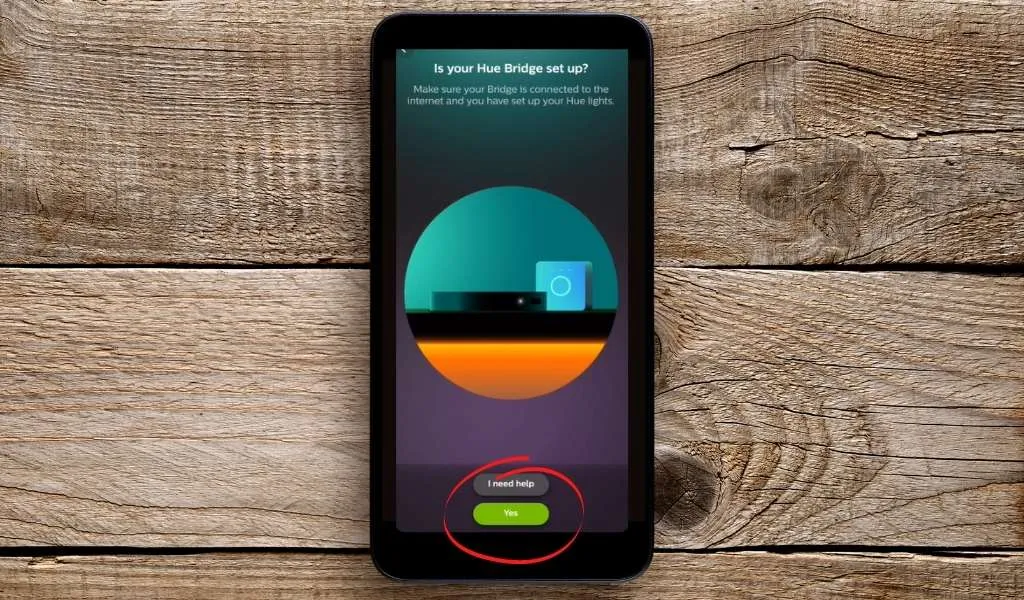
**
- The next screen will search for the Sync Box, you’ll receive a Bluetooth pairing request which you should accept.
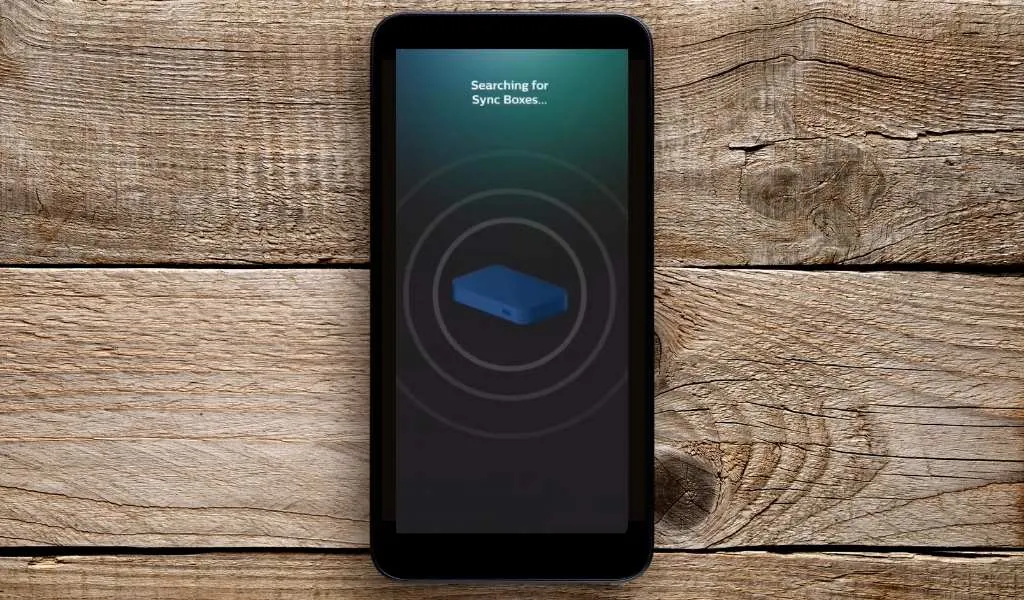
-
You’ll now need to select your Wi-Fi network and enter your password. This is so that the Sync Box can connect to the router.
-
To confirm the connection, press and hold the power button on the Sync Box for 3 seconds.

-
The app will check for any updates to your Sync Box firmware, once complete tap next.
-
Now, you’ll need to connect your Sync Box to the Hue Bridge. Tap ‘Scan for Bridge’.
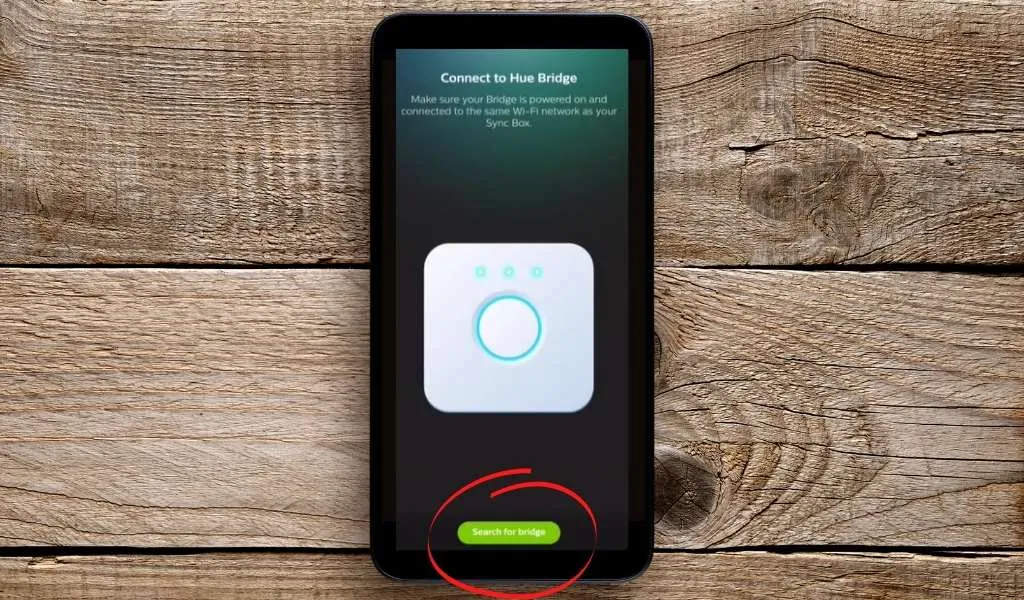
- Once found, press the button on top of your bridge to connect the two.

-
Now, you’ll need to choose/create the entertainment area where your Hue is located (more on this below).
-
And finally, you can name the HDMI inputs for simple switching between them.**
https://www.youtube.com/watch?v=NMc\_PPZVv0A
How to Ensure Music and Lights are Synchronised
If you are experiencing a lag between the music and your lights, or vice versa, this can be resolved by configuring the settings in the Hue Sync app.
Go to ‘Settings’ and choose ‘delay’ or ‘speed up’.
What is an Entertainment Area?
An entertainment area defines which lights to be used when syncing the lights with your TV. You can have up to 10 lights in an entertainment area which can be set up in the main Philips Hue app. It will allow you to define where the lights are relative to the TV.
You can set up multiple entertainment areas and lights can be in more than one area. For example, you might have the lights behind your TV in an entertainment area for watching live TV, you might set up another entertainment area for watching movies that includes the lights behind the TV as well as the lights behind the sofa for more immersion. You can easily switch between the two.
How to Pair Your TV Remote to the Philips Hue Sync Box
The Hue Sync box has an IR receiver which means you can pair your regular TV remote to it. You can pair the following commands: TV on/off, sync on/off, set input, set sync mode and start, set intensity, brightness up/down.
To pair your remote with the Hue Sync box, follow these instructions:
- Open the Hue Sync app
- Go to ‘Settings’ and choose ‘TV Remote Control’
- Now go through each of the commands you’d like to pair and tap the relevant button on your remote when instructed.
FAQs
Can I use more than one entertainment area at the same time?
No, you can only use the Hue Sync box in one entertainment area at a time, however, you can easily switch between them in the Hue Sync app.
What is the USB port for?
The USB port on the Hue Sync box can be connected to your TV to detect whether it is on or off to turn the box on/off accordingly.
The USB port cannot be used to power your streaming dongles or other devices.
Can I use the Sync Box with multiple people?
Yes, to control the Sync Box from another phone, follow the same instructions as above, however when asked if the light is flashing blue, select no and follow the instructions.