Does Eufy Vacuum Work Without WiFi? [Full List of Models]
Eufy, owned by Anker, is an excellent cheap robot vacuum brand that will keep on top of the vacuuming to minimise how often you need to clean.
Many newer models have a Wi-Fi connection, allowing you to control them via an app and connect them to your smart speaker to control them with Alexa or Google Home. If you’ve moved home, you may not have a router, will Eufy Vacuums still work without Wi-Fi?
If your Eufy vacuum came with an infrared remote control, you do not need Wi-Fi to set it up. Newer Eufy vacuums, such as the G-series and L-series, do require Wi-Fi as your phone must be on the same network to set them up. However, a live internet connection is not required.
Keep reading for a full list of models that need a Wi-Fi network to set them up.
Does Eufy Vacuum Work Without Wi-Fi?
If your Eufy has a remote control, you do not need Wi-Fi to operate the vacuum. You can use the remote control to set up scheduling and start/stop your vacuum.
Some newer generations do not come with a remote control, so you need to set them up via the Eufy Home app on a smartphone. This process does require a Wi-Fi connection, although it does not need to be a live internet connection for the setup.
Once you have set up the vacuum, it will continue to function, even if you lose the Wi-Fi connection. Although you will need a Wi-Fi connection to make any changes to the settings.
If you want to control the vacuum whilst away from home, the vacuum will need to be connected to the Wi-Fi network and it will need to have an active internet connection.
Which RoboVac Models Require Wi-Fi?
Here is a list of Eufy RoboVac models and whether they require Wi-Fi to set them up:
| Model | Does it Require Wi-Fi? |
|---|---|
| Eufy RoboVac 11S or 11S MAX | No |
| Eufy RoboVac 15C or 15C MAX | No |
| Eufy RoboVac 25C | No |
| Eufy RoboVac 30C or 30C MAX | No |
| Eufy RoboVac G10 | Yes |
| Eufy RoboVac G30 or G30 Edge | Yes |
| Eufy RoboVac L70 | Yes |
| Eufy RoboVac L80 | Yes |
For more information about the different RoboVac models, see my full Eufy robot vacuum comparison chart.
How to Setup RoboVac on WiFi?
Here are the instructions to set up your Eufy Robovac using a Wi-Fi connection:
- Download the Eufy Home app for Android or iPhone.
- Follow the on-screen instructions to create an account if you haven’t already got one.
- Once logged in, select ‘robot vaccum’ and choose your model from the list.
- Enter your WiFi username and password to allow the vacuum to connect.
- If your status light is slowly flashing click ‘Confirm’ on the next screen (if not, see troubleshooting at the end of this article).
- You will see a prompt on the screen, tap ‘Go to WiFi Settings’.
- Select your Eufy Robovac from the list.
- The vacuum is now connected, the final step is to add a name for the vacuum.
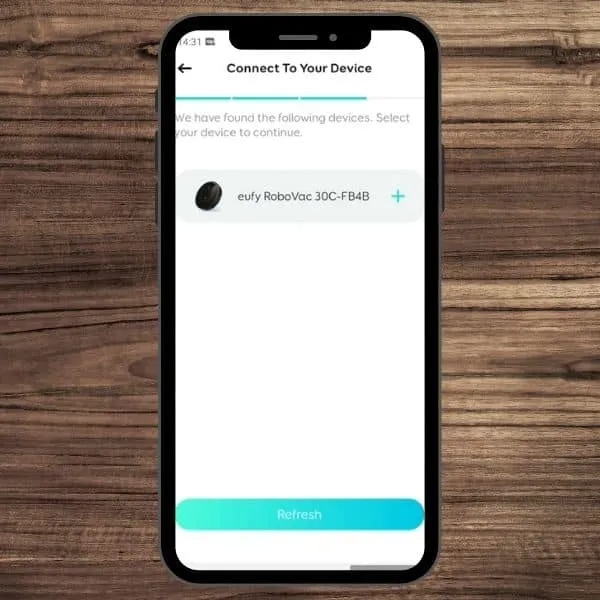
Can You Use a Mobile Hotspot to Set Up a Eufy Vacuum?
Yes, it is possible to use a mobile hotspot to set up a Eufy vacuum, however, you will need to have two separate phones.
The first phone will provide the hotspot, the second phone should be connected to the hotspot. You should then download the Eufy Home app on the second phone and use this to set up the vacuum.
Keep in mind that you will not be able to update the vacuum settings once the mobile hotspot is turned off.
Eufy Robovac Won’t Connect to Wi-Fi
If you’re struggling to connect your Eufy to your Wi-Fi network, the first step is to check the Wi-Fi indicator light on the vacuum.
| Slowly blinking blue | Waiting for connection |
|---|---|
| Rapidly blinking blue | Connecting to your router |
| Solid blue | Connected |
If your device is rapidly blinking blue, it is likely that you have input the Wi-Fi details incorrectly or the device has not been removed from a previous network, this is common with second-hand devices.
To fix this, you need to reset the Wi-Fi connection. Press and hold the power button for 10-15 seconds until it beeps. The status indicator will now return to slowly blinking blue ready for you to connect.
If you continue to experience problems connecting your Eufy vacuum to Wi-Fi, here are two further steps to try:
1. Ensure your phone is connected to a 2.5Ghz Wi-Fi band and not a 5Ghz band.
If you have a dual-band or tri-band router, it will have both 2.5Ghz and 5Ghz frequencies, these are often combined into one username and password.
Your Eufy RoboVac can only connect to a 2.5Ghz frequency. In most cases, the device will select the correct frequency. However, in some instances, this may not happen.
Your router should have the option to separate the frequencies (known as ‘splitting SSID’), or temporarily disable the 5Ghz frequency. Look in the user manual or help forum for your router.
2. Try disabling the Bluetooth and mobile data connection on your phone.
Some users have reported that disabling Bluetooth and mobile data, but leaving your Wi-Fi on, can help resolve issues when connecting older models such as the 30C.