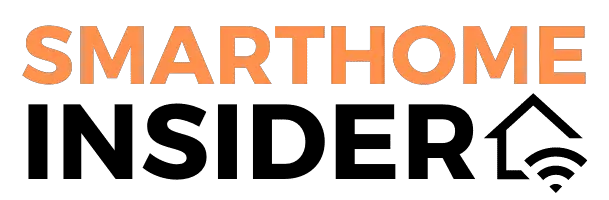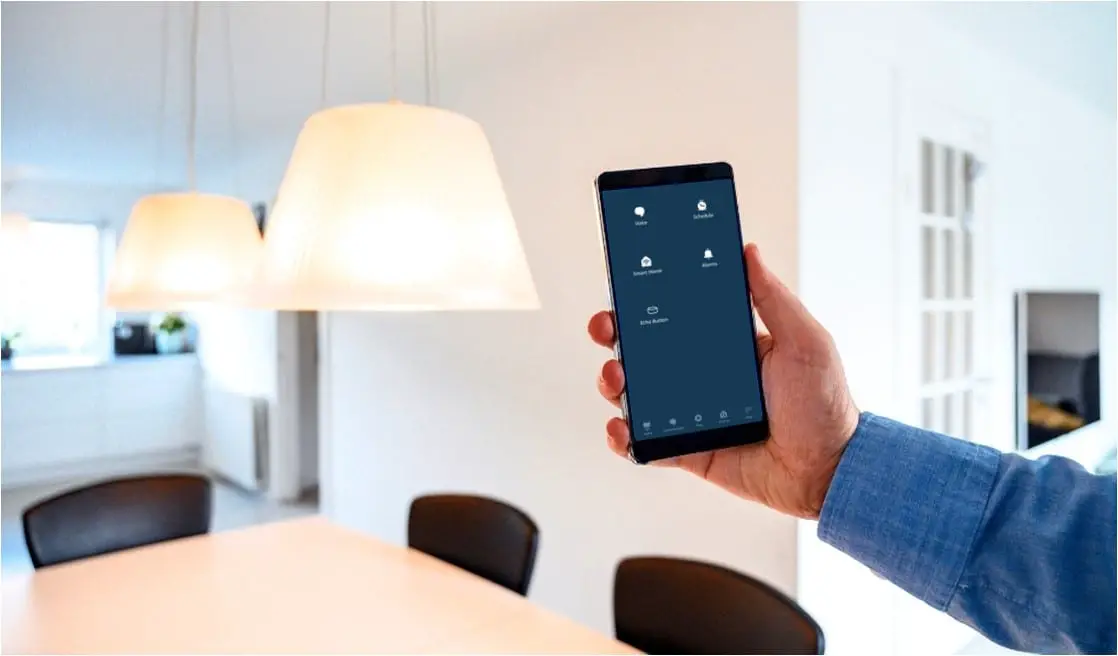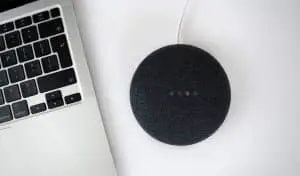Alexa has changed the way things are done in the smart home. Not only can you get things done by simply calling her name, you can add a whole new level of automation.
Yes, using Alexa you can schedule your lights and music via routines. You can choose a trigger that activates your lights, music or other action. These triggers can include time, location or voice commands. Everything can be set up in the Alexa app under the ‘more’ tab.
You can automatically turn on and off your lights, or coordinate them to produce a specific ambiance or effect, this is even better if you have colour changing smart lights. All you need is the Alexa app installed on your smartphone, to begin with, an Alexa enabled device and smart lights, speakers.
In the rest of this guide, you’ll learn about all the different triggers you can use when scheduling your music or lights and how exactly to do it.
What Are Routines?
Alexa routines are the gateway to automate your actions and tasks without needing to ask Alexa each time. You can have up to 99 routines per amazon account which should be more than enough to automate your life.
Each routine has a trigger and an action (or multiple actions). The trigger is what causes the routine to start, it’s the equivalent of asking Alexa directly but it happens without your input. The action(s) is what happens during the routine such as lights turning on, music playing, etc.
At the very basic level you might set all of the living room lights to dim when you say ‘Alexa, let’s relax‘. But as you become familiar, you can set complex routines encompassing multiple devices around your home.
Below, we’ll list all the types of trigger and actions you can utilise with Alexa.
Routine Triggers
When you set up your routines, you’ll have to choose the trigger which is labelled as ‘when this happens‘ in the Alexa app. The five main choices are:
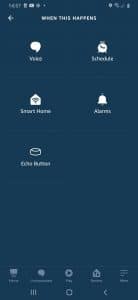
1. Voice Commands
Choose a voice command as the trigger to your routine. Whenever you use this phrase Alexa will begin the actions you have set up. For example, you might say ‘Alexa, it’s movie time‘ to dim the lights and close the curtains.
2. Schedule
When you want things to happen like clockwork, use the schedule function. You can choose a time and select which days of the week you want it to happen at. There is also the option to set the schedule to coincide with sunrise or sunset.
For example, you might set a routine to put the lights on and play your morning playlist when you need to get up each day.
3. Smart Home Devices
This is where things start to get really interesting as you can use other smart home devices to trigger your lights, music or other routine actions. The devices will need to be set up in the ‘devices’ tab of the Alexa app, examples include:
- When a motion sensor detects motion
- When a smart fire alarm goes off
- When a smart thermostat goes above/below a set temperature
- When a smart window sensor detects an open window
- Plus many more smart devices
4. Alarm Dismissed
This one triggers an action when you dismiss an alarm. In the earlier example when we suggested setting a morning routine at a set time, instead you could trigger it when you dismiss the alarm if your morning schedule isn’t robust.
Note: There are also location-based routines that can use geo-fencing to trigger routines, however this feature is not yet available in the UK.
Routine Actions
Once you have decided upon the trigger, you’ll have to choose what will actually happen when the routine is activated, this is called the action. You can have multiple actions per routine.
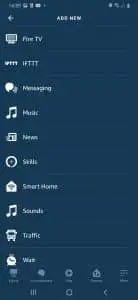
- Lights: Schedule the timing for switching on/off your lights or if your lights allow it you can set certain scenes or colours.
- Music: You can set specific songs, playlists or radio stations to play when your routine is trigged and choose how long it plays.
This can be done using Spotify, TuneIn, Amazon Music, or Apple Music. Curate individual playlists and set them with different routines, for instance, you can set a waking up playlist, a coffee time chill playlist.
Amazon also has a range of Alexa playlists you can use that are regularly updated by their music experts.
- Traffic: Make Alexa read out the traffic reports for your city. Get alerts of any accidents or traffic jams before leaving the house. Traffic alerts will need to set up commute details beforehand. Settings > Traffic in the Alexa app on your phone.
- Weather: Make a routine for Alexa to announce the weather reports.
- Smart Home: Just like you can use any smart home device triggers, you can also use them as actions. For example you might have your smart thermostat change the temperature, ask your curtains or blinds to open or a smart plug to turn on.
Again, these devices will need to be set up in the ‘devices’ tab of the Alexa app before you can use them in routines.
This is not a complete list of actions as there are seemingly infinite, especially when you use third party services such as IFTTT which can integrate with almost any device or service.
How to Setup and Edit Routines
So, by now you’ll be eager to get your routines set up to schedule your lights and music. Here’s exactly how you do it:
1. Open the Alexa app on your smartphone
2. Head to the ‘more‘ tab and select ‘routines‘
3. Select the ‘+’ button to create a routine
4. First create the name for your routine, this is just so that you can easily come back to edit it later.
5. Next, choose ‘when this happens‘ to set the trigger
6. Next, choose ‘add action‘ to set the first action. Once you’ve added the first action, you can keep adding as many actions as you need. The actions will happen in the order you choose, you can drag the actions to reorder them using the double line by each action.
6. Once everything is set up and you are satisfied with the routine, tap on ‘save‘
How to Edit Existing Routines
Routines may need modification and updates to match your requirements. Edit them with ease from within the routines tab and follow the same process as above.
Some of Our Favourite Routine Ideas
So, now that you get the hang of what routines are and what can be included with them, here are a few creative examples of how you can put them to good use:
Welcome home routine
A popular option is setting a routine for when you get home from work. This might include turning on the outdoor lights for when you arrive, setting the temperature, putting the TV on, etc.
Control your kids internet time
Are your kids spending too much time playing video games or watching YouTube and not enough time doing homework. Put a smart plug on your WiFi router and schedule some downtime each day.
Integrate your security devices
Get your smart outdoor lights to switch on whenever your outdoor motion sensor detects activity. If you have outdoor smart speakers, you could even play a little alert to scare off anyone thinking of causing trouble.
Holiday routine
Make it seem like you have a full home, even while you’re away on holiday. Set your lights to come on as they usually would and maybe you could play some music just for extra effect. If you have smart curtains or blinds, this can add even more effect to the holiday routine.
Related Questions
Why Can’t I Link Spotify to Alexa?
Some users can’t link Spotify to Alexa because they are using family accounts. In this case, you should log out and log back in using the correct email address. If this fails, you can try revoking access and reconnecting Alexa and Spotify. See my full troubleshooting guide for more information.